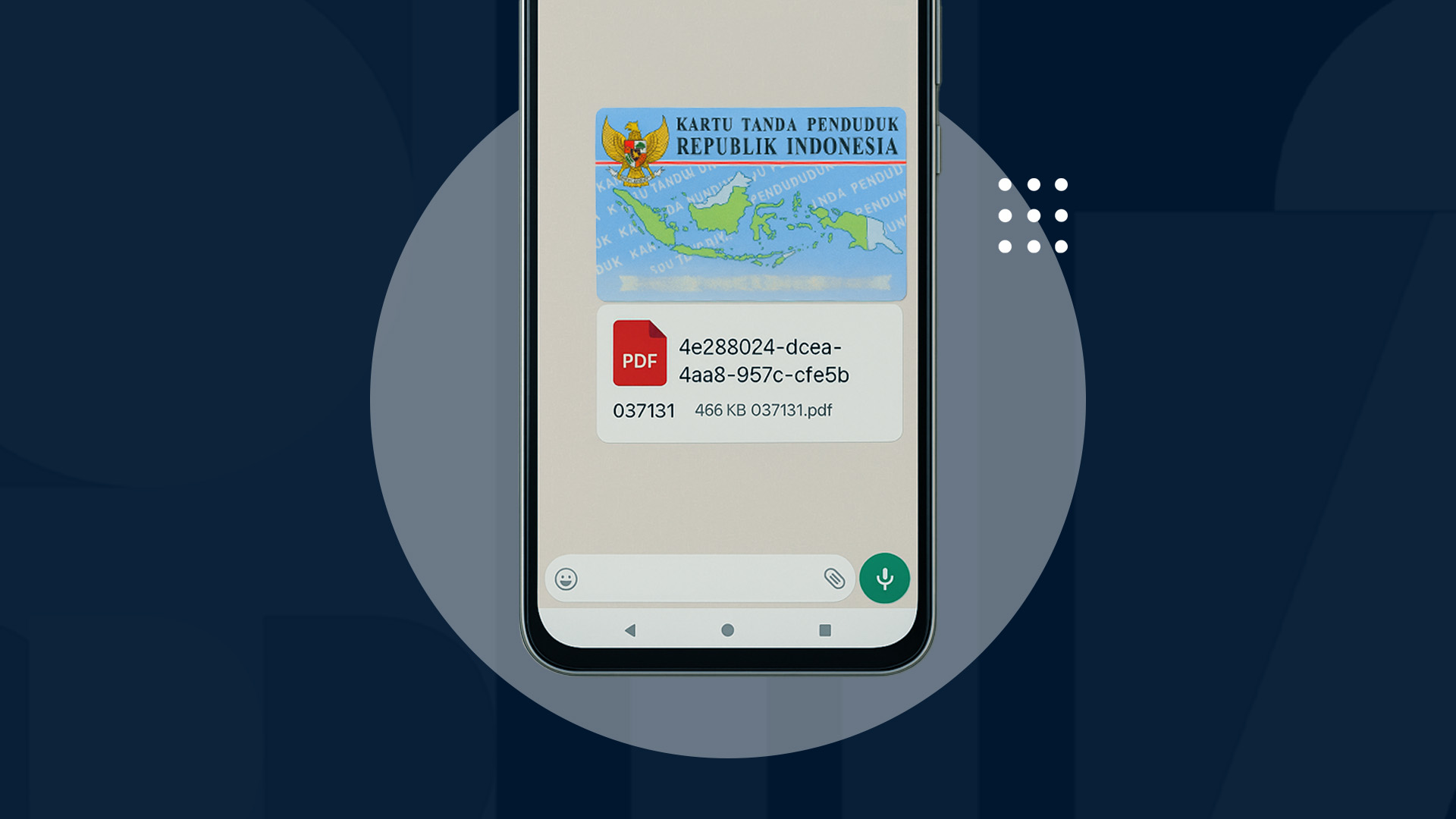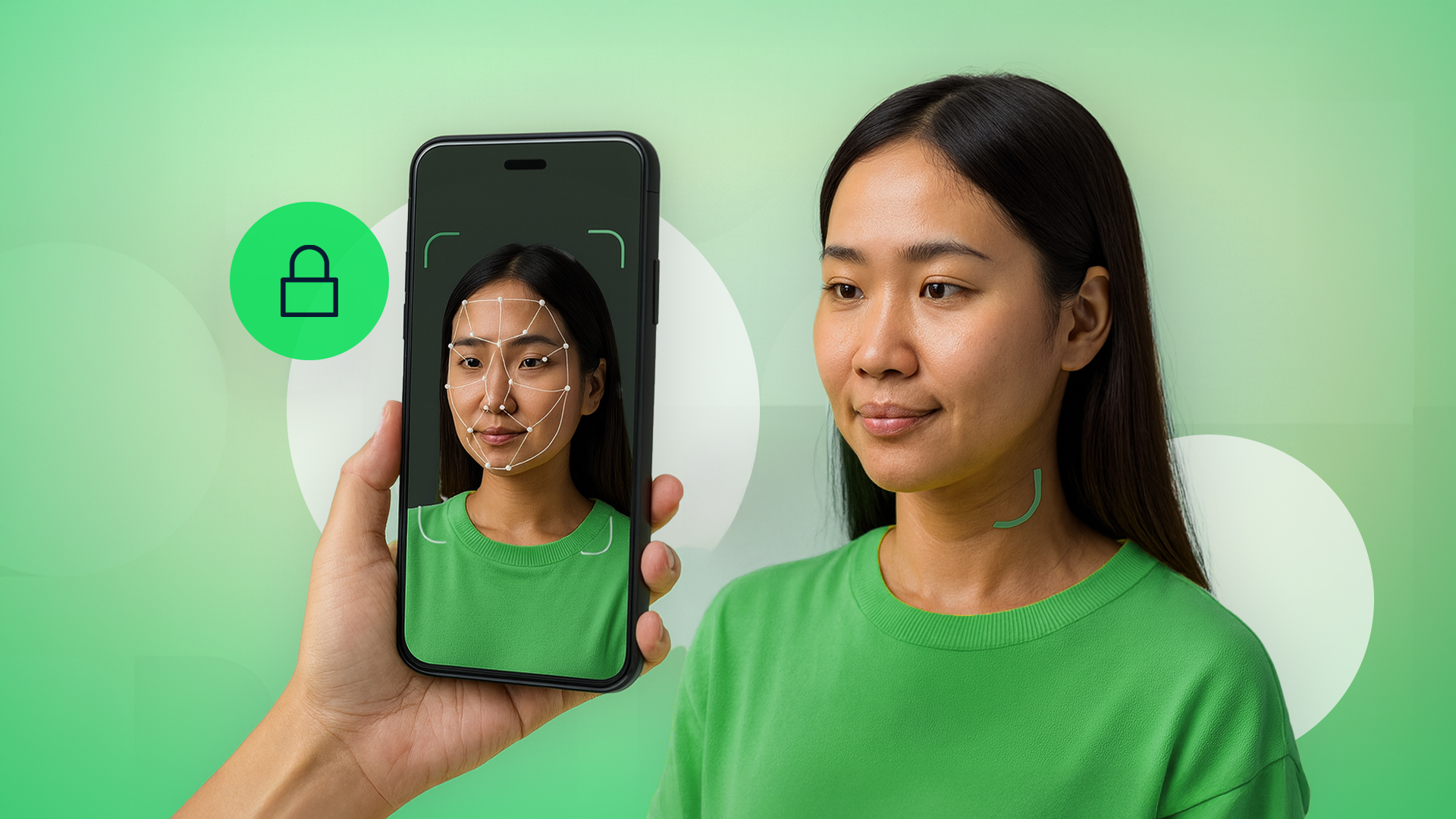Technology advancements have made digital solutions part of our daily routines, including scanning photos online. In the past, scanning a photo or document required a computer, printer, or photocopy machine. But with today’s technology, you can scan photos online using just your smartphone camera.
Scanning photos online into PDF documents is useful for various purposes, such as signing contracts, storing transaction receipts, and sending documents digitally. So, how do you scan photos online and why should you start doing it? Let’s find out!
How to Scan Photos Online
Several platforms provide photo scanning solutions and convert them into PDF documents, including CamScanner, iScanner, and Adobe Scan. Each platform offers features that help you easily scan physical documents into PDF format.
While the platforms may differ, here’s the general process for scanning photos online:
1. Capture the Photo of a Physical Document
Once you’ve chosen the right platform, take a photo of the document you want to convert. Ensure the following:
✔ Good lighting
✔ Plain background
✔ No blurriness or shadows
2. Adjust Settings
After capturing the document, adjust settings such as orientation, margins, and cropping to ensure a clean, well-formatted scan.
3. Save the Scanned File
Save the scanned file in PDF format for documents or JPG format for photos based on your needs.
Benefits of Scanning Photos Online
Using online photo scanning has several advantages, including:
1. Easy Access Anytime, Anywhere
One of the biggest advantages of scanning photos online is its flexibility. You don’t need a special scanner device or have to go to a copy center to scan documents. This is particularly beneficial for remote workers.
2. Fast and Simple Process
Online photo scanning allows for instant conversion into PDF documents in seconds. There’s no need for manual processes like arranging papers, placing them in a scanner, or saving files one by one.
3. Cost-Effective
Using online photo scanning services is cheaper than buying and maintaining a scanner. It also reduces printing and shipping costs since all documents can be converted and shared digitally.
4. Supports Multiple Digital Document Formats
Most online scanning platforms allow users to save scanned files in various formats, including PDF, JPG/PNG, and Word (DOCX).
5. Easy Sharing and Storage
Scanned photos can be saved directly to cloud storage services such as Google Drive, Dropbox, OneDrive, or email. This makes scanned documents easily accessible anytime and anywhere.
6. Enhanced Data Security
Physical documents are prone to loss, damage, or theft. However, if scanned and signed digitally, important documents can be securely archived. Digital documents are more secure as they can be protected with digital signatures.
Types of Documents You Can Scan
Various physical documents can be scanned and converted into PDF documents, including:
- Personal Identification Documents: ID cards, driver’s licenses, passports, birth certificates, and other personal IDs.
- Old Printed Photos: Digitizing old photo prints for archival purposes.
- Receipts & Invoices: Digitalizing transaction receipts for accounting or record-keeping.
- Hand-drawn Sketches: Converting hand-drawn images or artwork into digital format for sharing or preservation.
Scanning Documents with VIDA
You can also scan documents or scan photos online using VIDA’s Magic Scanner. Even though VIDA is a digital signature platform, it offers a feature to convert physical documents or photos into digital format. This scanned file can then be secured with a digital signature to prevent forgery.
Follow these steps to scan and sign documents directly through the VIDA app:
- Ensure you’re registered and logged into your VIDA account.
- On the main dashboard, tap the green button with a camera icon.
- Position your phone camera over the physical document you want to scan.
- Adjust the document’s position so the entire page is detected properly, and the system will automatically scan the document.
- Once the scan is complete, the document will be saved, and you’ll be directed to the signature page.
- Choose your signature method:
✔ Digital Sign (certified digital signature)
✔ e-Sign (regular electronic signature)
If you’re looking for a fast and efficient scanning solution integrated with digital signatures, VIDA Magic Scanner is your best choice.

.png)